SekureIT Internet Security & Computer Performance
(Home Page)
Everyone it seems, 'lives' on the internet these days, with many people virtually
glued
to their phones - even staring at them while walking down the street! But, are you safe online and why
DO
people stare at their phones while walking (apart from looking at a map or directions, obviously), or use earphones while cycling, it's
SOOO
dangerous!
OK, rant over, but how
do
you keep safe online and what is safe to share? Whatever you use the Internet for and however you access it, security should always be your
TOP
priority. If it isn't, you could lose a lot more than just your online image - you could not only lose your phone itself, but all of your
on your device, access to it, the cash in your bank account(s), your
and so, so, much more.
Despite regular news items about scams, website attacks, leaked email addresses & other user information, ransomware, and too much personal information being shared on social media, online security is still something that very few people pay anywhere near enough attention to. We can help you put that right!
We provide you with the tools and information - in plain English - that you need to understand and address this and to be able to use the web and email safely. Unfortunately, nothing can keep you totally safe online, any more than you can be totally safe in the real world, but we give you the tools and understanding you need in order to keep yourself, your devices and your personal data as safe as possible and, hopefully, help you feel a whole lot safer online too! We also help you understand the technical jargon, with our quick
and
- just hover over the boxes for an explanation.
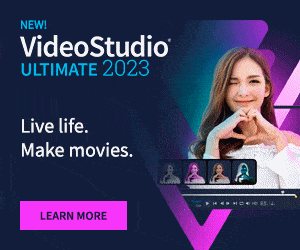
To be safe on the web, you need to be aware of how to set up and use your Device (PC, Laptop, Tablet, or Mobile Phone) on various different levels and understanding these levels and having a good knowledge of what to do and what not to do when you are on (or off) the web, are the first steps in getting that right. We list the essentials of how to implement and access a safe environment when using the internet, regardless of what device you are using.
Whether you work you way through these steps methodically, or tackle the ones you think you need to address first, the most important - and easiest - is having an 'aware' attitude of what to do and, more importantly, what
NOT
to do when online. When are you 'online'? Well, any time you are using a device that is connected to the internet, regardless of what you are doing, which is pretty much always nowadays - so, it's best to always
always
be web aware!
Below are some quick-check tips and hints for checking and securing your internet access and ensuring you stay safe online. For more detailed information on each item, simply click on the associated page link.
BUT, before that, or before doing
ANYTHING
else,
BACKUP
your
first! We cannot stress enough just how important this is.
Despite the fact that devices are much more reliable now than ever before, there are still many instances where you can lose your Personal Data, or just lose access to it. What would you do if your phone was lost or stolen, or if you just dropped it and the screen broke and/or your touch-sceen function no longer worked, or you dropped it in a puddle - or worse (
please
don't take your phone into the toilet!) - or it got blocked by ransomware? How would you get to and protect your personal data then? Go to our
Mobiles Page for help on this particular problem.
Click on a link below for quick help on one of the items and links to the associated pages.
- Backup: One of - if not the most - essential aspects of data security!
- Be Web Aware!: Knowing what to do and, what
NOT
to do on the web
- Hardware: PC/Laptop/Phone/Tablet, Router, (physical) Firewall, etc.
- Operating System: Windows, MacOS, Linux, Android, iOS, etc.
- Security Software: Security Suite, (software) Firewall, Antivirus, Antispyware, etc.
- Browsers: Internet Explorer/Edge, Firefox, Safari, Chrome, Opera, etc.
- Email: Outlook, Live Mail, Mail, Apple Mail, GMail, & other web-based email, etc.
- Other Software: Tools and Utiities
- Internet Connection: Ethernet/Local Network, Home/Public Wi-Fi, Mobile Data
- Internet Service Provider: BT, Sky, TalkTalk, Virgin, Vodafone, O2, 3, etc.
- Physical: Home, car, caravan and holiday security
- Personal: Personal ID & Personal Data
Back to Top of Page

The exact details of how to use the web safely, will of course, depend on what device and operating system you're using and there are now a bewildering number of devices and ways to access the internet. Long gone are the days of everyone using a home PC, or Laptop/Notebook computer. Many people now regularity access the internet using a Mobile Phone or Tablet as their primary, or only device, and only use a PC or Laptop occasionally, if at all.
With this variety of devices, comes the inevitable variety of Operating Systems and other Software, which depends on the hardware and the manufacturer. For mobile phones, there are now just two main systems; iOS (Apple) and Android (Google, Samsung, Sony, etc.), plus any Windows Mobile phones still around and in use (but no longer manufactured or sold). We have various pages dedicated to and applicable to Mobiles, all available from the top menu.
Regardless of the device you're using though, if you access the internet at home, there's a good chance that you will be connecting to the internet through a standard router via Wi-Fi (wireless), or via an Ethernet cable. Wi-Fi, as I'm sure everyone knows, is the word commonly used to describe a wireless connection to the internet, either through a home router, or publicly provided Wi-Fi in a shop, bar, airport, hospital, etc..
Wi-Fi is a very low power microwave signal, with a range of up to something like 100 metres maximum (usually a lot less), depending very much on the model of the router and the local conditions (whether it is indoors or outdoors and whether it has to pass through one or more walls etc.). The word Wi-Fi is a sort of mixture of the words 'Wireless' (which was used many years ago to mean a Radio, and would actually be a more accurate description for Wi-Fi) and 'Hi-Fi' (High Fidelity, meaning high quality audio). However, the word Wi-Fi is actually a trademark name, which simply means a 'wireless local area network', or 'WLAN'. Technically, it refers the IEEE 802.11x standards, on which it is based.
To use the internet, or just to access email safely, it is important for you to have protection against other people hacking (connecting without your permission) into your device and from
(software that tries to do harm [from the French 'mal', meaning 'bad'], including 'viruses' & 'spyware', etc.). For this, you will need a
plus 'anti-virus' and 'anti-spyware' software as a minimum. Most important of all, however, is having an 'aware' attitude to using any device, tools and software that you use to access the internet. This applies especially to
and
(though there are other ways, such as Telnet, SSH. FTP &; TOR, etc.). At a very basic level, always be aware of what you are doing and be sure you know enough to keep safe. To make that a lot easier, we'll break it down into more manageable chunks:
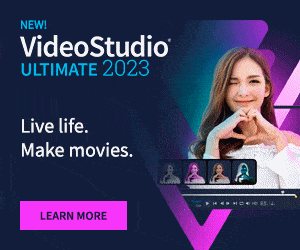
Firstly, what are the risks when using the internet - what do you need to protect yourself against? Most people asked this would probably say 'viruses', but 'antivirus' protection is simply the common phrase for what should be called anti-malware, i.e., software that protects from any program that is trying to cause harm to your system, or your data. Malware actually covers a lot more than viruses, such as spyware, worms, rootkits, ransomware, etc.. This is not a complete list, but it does give you an idea of how extensive the threat is and how serious you should take it.
From now on, we'll just call it Malware. For the best protection, what you need is an
that covers all of the threats, though a lot of these programs still simply call themselves 'AntiVirus', so check carefully what your chosen protection software actually covers before you install and rely on it! You
may
need to use more than one, but be very careful, as anti-malware programs can clash and cause even more problems and they can be
hungry, slowing your device, or even bringing it to a grinding halt, so it's not usually advisable to have more than one - but it
can
be a good idea
if
you choose your software carefully!
With the best protection in mind, a lot of people naturally go to the big players in the internet security market, for what they think is the only necessary protection they need. However, the big companies are not necessarily the best ones to go for. Their software is often overly bloated (larger and more complicated than it needs to be, with lots of graphics), which can make it slow to use and can generally slow your device down a lot too! A better bet can be to choose one of the lesser known, but more efficient alternatives, like Vipre, Bitdefender, F-secure and SuperAntiSpyware.
Of course, all Security Suites have their good and bad points, so you need to make a list of your priorities, whether they be low profile/resources (so, not slowing your device down too much), best protecction, best anti-spam, or just best value or lowest cost. Some will offer just one or a few licenses (the number of devices you can install it on), others are more generous. They all have different interfaces and ways of working too, so what suits one person, will not necessarily suit someone else.
There are also perfectly good free alternatives available and a quick (but safe!) internet search should bring them up. Do be careful though, not everything you find on the web is what it says it is, or truly free when it says it's free. Many are free 'Trials', which expire after a fixed period, usually 30-60 days, so may not be worth the effort, especially as some can be almost impossible to uninstall (remove). For different operating systems, you may need different anti-malware software, though many nowadays are cross-platform (available for, or usable on, more than one Operating System). For Windows, there is always the standard Microsoft built in anti-malware programs, Windows Defender (Windows 10) which is an update to Microsoft Security Essentials, which is no longer available.

A Firewall can be just software (a program), or hardware (a physical item) that allows, or blocks software access between your device and other, potential harmful, locations or devices on the internet. Most Internet Security Suites include a good firewall. This is just software that runs on your device and generally does not need anything other than the most basic setting up, but you can also buy more complicated firewall software and also hardware firewalls that provide better protection. Hardware firewalls have their own built-in Operating Systems and Firewall software, but can be difficult and complicated to set up and are more suited to businesses who have several deices on a shared network.
If you're not confident enough, or unsure how to go about installing Security Software yourself, or your device is already infected, or if it's very slow for no obvious reason, you may need help. If you have a knowledgeable friend, or know a reputable company that you can trust to do it for you, that's great, but we would highly recommend you learning how to do such things for yourself and you will find help on how to do these things elsewhere on our website. Either way, if you have a problem, or don't have any malware protection, you really need to sort it out quickly - before someone helps themselves to the contents of your PC - and most likely your Bank Account(s) too!
If you think your device has been infected, stop and think carefully before you do anything, as often with computers and other such devices, there is no going back and undoing what you have done, or getting your data back. Some system services have an 'undo' option, but unfortunately you cannot guarantee that this will work, unlike the same option in many programs when editing text or photos, which generally works just fine. If you delete your data by accident, you may not be able to get it back. There are programs that will try to get your files back, but again, these cannot be guaranteed to work and are very much a last ditch option.
On phones, Google and Apple etc. are great at backing up your basic phone account, contacts, apps., photos, etc., and some settings, but there are limitations to what you can get back. With PCs and Laptops, it's usually gone for good, unless it's in your Recycle Bin. Viruses, RansomWare and other malware don't send data to your recycle bin, it just steals it, deletes it, or scrambles (encodes) it, meaning it's most likely lost forever. Do
NOT
, whatever you do, pay to get your device 'unlocked', you almost certainly won't get access to it or your data back, but you almost certainly
WILL
lose even more money - maybe everything you've got! The people who use these programs
ONLY
care about getting your money!
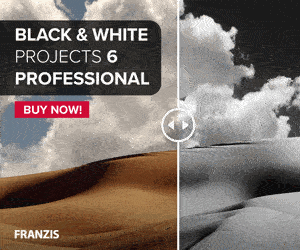
So, here are some basics for getting safe and keeping your precious personal data safe. For more details, click on the Main Page links.
Backup; Main Page
Quick Links Menu:
Back to Top
Exactly what does that mean? Well, it means having (or creating) recent copies of all of your personal data stored
externally
and
separate
from your device. And the important words here are 'Personal Data', 'Externally' and 'Separate'. Yes, it's a good idea to keep an Operating System install or restore disk if you have one, or a USB drive with a system restore file, and the same goes for any major programs (Office for instance, or any others that you have paid for) - though these are all increasingly just used onine, or are downloadable now, so are generally not an issue, unless you're running a very out-of date system!
But no system or program backup is going to help you much if you lose your mobile phone, or your laptop goes up in smoke, or your hard drive fails! What's
really
important is your
Personal Data
- anything that you, your friends, or family have created, obtained, or sent; photos, documents, work files, emails, etc. - Anything that is important to you and can't be bought again, downloaded, or isn't already online - on
storage (on your Google, Microsoft, or Apple account, for instance).
The objective here, is to enable you to access all of your personal data again and get back to where you are now (or very recently) if the worst should happen and your laptop, phone or other device is lost, stolen, goes up in smoke, or just fails in a big way. How would you do that if one of those things happened now, if you had to replace your device with a new one, without the old one to copy everything over from? How would you cope? Would you lose important, irreplaceable photos etc, forever? Would your business survive?
External and Separate is important, because in many cases you need access to a backup copy that does not rely on the original device, or one that is, or was, connected to it, or in some cases (fire, flood), even in the same building, property, or vehicle. If it's permanently, or regularly connected, via USB, Ethernet, or even Wi-Fi on your local network, then it too is extremely vulnerable, especially to viruses and ransomware! What's more, you should have
more than one
backup - ideally in different physical locations!
Just think, what would you do if all of your data was lost tomorrow, or even today? There is no way of knowing if or when something may happen, but, over time, it's more than likely to be 'when', than 'if'. If you've not done a backup recently, then
BACKUP NOW
- to CD/DVD, external hard drive, USB stick, SD card, or the 'Cloud'. Any one of these is better than nothing, but preferably backup to at least two different types of media and/or locations. This is
extremely important
and a very big subject.
Don't
wait until it's too late, as usually there is no warning of a failure or other disaster (theft, fire, etc.), or any way back if you don't have a backup! Please go to our main
Backup Page for more information, to ensure you get this right.
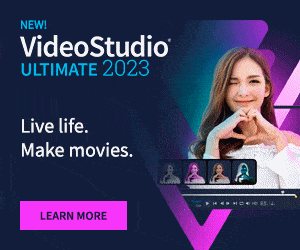 Be Web Aware Page
Quick Links Menu:
Back to Top
Be Web Aware Page
Quick Links Menu:
Back to Top
This is arguably the most important part of using any device - the way you use it, interact with it's software and with what's on the internet. The most important parts, as far as we are concerned, are email, text and other direct messages (WhatsApp, Skype, Messenger, Signal, etc.), as this, toghether with phone calls, is where most scams start. The trick is learning how to recognise if any of your messages are unsafe and, if so, what to do with them. To stay safe online, regardless of the device you're using, or your current set-up, you need to be aware of the pitfalls and traps that are likely to trip you up - as well as using the other information and suggestions on this site, and from other trustworthy surces.
These are some of the things you should
absolutely NOT
do:
•
Do NOT
:
Respond to
anyone
that phones you telling you that they're from 'Microsoft', 'Apple', 'Amazon', your Bank, Visa, the Police, your phone company/internet supplier, or other reputable company or organisation, and that they have seen that 'your PC/laptop/tablet/phone/etc. is infected', or that your bank account is at risk and that they 'need access to your computer/device', or that they can fix your problems 'for a fee' (or even for free!), that there is something wrong with your account or a recent order or refund, or that you need to 'move your money', or that they have a 'great investment opportunity' for you - just
HANG UP
on them, it's
almost certainly
a scam!
The Banks, Police, and other reputable organisations will
NEVER
phone you to ask you to move your money - this is
ALWAYS
a
SCAM
. You
WILL
lose a lot, or
ALL
of your money if you do this! Hang up and only phone them (the
GENUINE
company/bank etc., that is) on a known number and
ONLY
when you can be sure the orignal callers (scammers) are no longer on the line - and use another phone, not one that's on the same line. If you need to phone anyone, do so
.
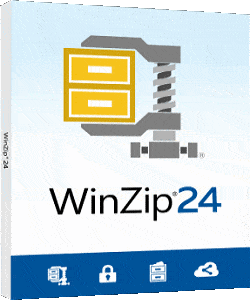
•
Do NOT
:
Send money to
anyone
who requests it via text, message, email, or
any other media
, including social media, dating sites, etc. even (seemingly) from people you already know and trust, as this is even
more
likely to be a scam! This includes anyone you have
only met online
. If you get a request from someone you already know and trust (and have actually MET),
ONLY
send money to them if it sounds like a genuine need and
ONLY
after you have contacted them directly and
spoken
to them to confirm the request is actually from them, and is genuine and warranted!
The same goes for any messages asking you to change where to pay any expected or regular payment, especially large amounts, like house/flat deposits or final payments.
PHONE
the company or person direct FIRST - even (especially) if the message is a continuation of a previous conversation - crooks can add their scam message into these conversations just as if it was from the original person/company and you would never know. This is called
•
Do NOT
:
Respond or call back
any automated call
that claims that any fraud has taken place, is is about to take place on your Bank account, Credit or Debit card, Amazon account, or
ANY
other shopping or other account, or - very common - that says they are calling about 'an accident' you've had! Typically, this is designed to be a frightning message, with urgency thrown in, asking you to call them back - on a particular phone number, that they give you. This phone number will belong to the scammers! The
ONLY
phone number you should call is the one that you already have for that company, bank etc., or the one on the back of your Credit/Debit card. Do
NOT
fall for these frightning calls; they are frightening and urgent to get you flustered and to make the mistake of calling their number.
Do NOT
call them -
HANG UP
and call the number you already have for that company!
Even if you have reported a problem and are expecting a call back, your supplier will almost never ask to access your device online. If they do call you, even if you think it is genuinely them, tell them you'll call them back at a later time, as scammers are very smart and may be monitoring your emails/texts/calls etc. and may jump in, just when you're expecting a call and are confident who it's going to be. Don't give out personal ID to
anyone
calling you! When you do call them, either use a different phone line or mobile, or after you have used your phone to contact somebody you know and you can be sure your line is clear and not being held open by the scammers!
•
Do NOT
:
Respond to a pop-up that tells you that your device is infected, or needs updating and to 'click here' to fix the problems, even if you're absolutely
SURE
it's from your already-installed Internet Security (or other) software; instead, close the pop-up and start the software yourself and,
ONLY THEN
, respond to any update or repair notices it shows! Be careful though. If you think it could be a fake notice, open
and close it from there, as
any
click/tap anywhere on a fake pop-up is likely to activate it!
•
Do NOT
:
Pay to download software to fix problems in response to a pop-up notice or warning, or to 'release' your data that has been corrupted or encrypted; it will almost certainly infect your device, and/or steal your data. Always do your
own
research on
independent websites
into what is the best software/program for what you need before downloading anything.
These are ALL con tricks/scams, unfortunately just a few of many - see our
Common Scams Page for more examples - and will almost certainly result in your PC/Laptop etc. being infected, or you personally being scammed, and costing you a lot of money and trouble; maybe everything you've got!
NEVER
respond to a phone call or pop-up,
ONLY
ever instigate your own fix, or find a trusted company yourself, one that has
NOT
already contacted you. Use a trusted published phone number, website, or email address (
NOT
one you have been given over the phone), or go to a website that you already trust (via an existing bookmark, or have found (and can trust) from a browser search result).
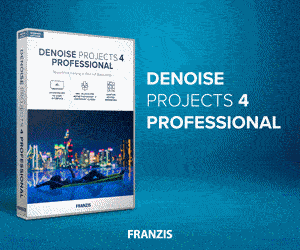
Remember, decent companies do
not
call touting for business and especially not to tell you your device is infected, or asking for access to you PC/Laptop or other device! Check to see who you are calling and do research on them on web sites other than their own - look for
independent
reviews, recommendations and phone number listings or website links!
Hardware Page
Quick Links Menu:
Back to Top
Hardware is a fairly obvious description and, you might think that there isn't much you can do about changing or upgrading it. As far as phones and tablets go, you'd pretty much be right, but Windows PCs and even laptops can be upgrade in many ways. But even if you don't want to update your PC, laptop or phone, you might find you have to in order to keep your operating system up to date and secure, to use certain programs, access websites, or use certain features, as older hardware often doesn't support newer operating systems and features, such as Window 10/11 etc., or later versions of Android or iOS on a phone or tablet.
If your Operating System (OS) is several years old and you can't update to the latest OS due to old hardware, you may be at risk, so check to see which version you are running, what differences there are between yours and the latest and what date yours is supported up to by the manufacturer. See our
Operating Systems page for more details. Your only option to get up to date may be to get new hardware - a new laptop, phone, etc. You will need to weigh up the cost of this against the risk and potential cost of having a non-supported Operating System.
As well as this, make sure your other hardware is up to date; software and firmware wise! Your router may well have been supplied by your Internet Service Provider, but you need to check that the firmware (the built-in software that runs on it) is up to date. On some routers, this is updated automatically, but many aren't and it's a good idea to check with your service provider, or do a search online.
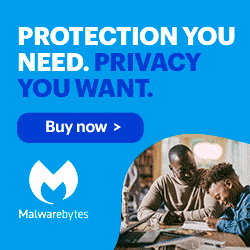
Check to see if there is a (genuine) software update for it - but make sure you backup your current firmware and your configuration
before
attempting to update the firmware! There are more things you can do regarding upgrading your hardware and it's firmware though, for more info, go to our main
Hardware page.
Operating Systems Page
Quick Links Menu:
Back to Top
Your Operating System (OS) is the software that runs your device, such as Windows, MacOS, iOS, Android, Linux, etc.. It's not the only software running your device, there is also lower level software such as the BIOS/UEFI or Bootloader, plus many other mini sub-systems, or 'services', but your OS is the main software on your system and is what you see and use, apart from the individual Programs or Apps., such as Word, Outlook, Excel, Chrome, Firefox, Safari, Skype, etc.. What you actually see and interact with, is simply called your User Interface (UI), or Graphical User Interface (GUI). The 'Home' screen, without any extra programs running is called your 'Desktop' (on a PC/Laptop/Mac anyway).
Keeping your OS up to date is critical to the security of your device; you need to ensure it is configured to keep itself updated automatically, if you can, or that you check and update it very regularly. In fact, you need to use your device regularly just to keep it up to date, so if you're only an occasional user of your PC or Laptop, it's a good idea to power it up regularly just to update it, otherwise you will fall behind and, if this happens, even for a fairly short time, you could be very much at risk from malware (Viruses, Spyware, 'Ransomware', etc.) when you
DO
go to actually use it.
This is effectively what happened to the NHS computers which got infected with Ransomware. Some of these had not been updated for a long time, and some were still running Windows XP, long after support had ended for it. You don't need to be this far out of date to be at risk though, so power up your device and get updated regularly - at least once a month!
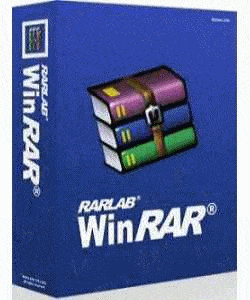 Security Software Page
Quick Links Menu:
Back to Top
Security Software Page
Quick Links Menu:
Back to Top
The Security Software that you choose for you device is extremely important, not only for the security of your data, but also for the performance of your device. There are many different suppliers to choose from, from simple anti-virus programs to full-on anti-virus/spyware and firewall suites. Many people go for one of the big names, such as Norton/Symantic, Kaspersky, McAfee, Panda and the like, but there are lots more and some very good free ones too!
There are free options from Comodo, Microsoft, McAfee and Avira, to name just a few, but be careful, as some of these 'free' options are actually only temporary 'trials' and will expire after an initial 30-60 days or so if you choose not pay to 'upgrade' to the full package! Some of these can be particularly hard to uninstall (remove), so using the trial is not always a great idea. There are some very good but less well known suppliers which specialise in removing difficult malware too, for when you
do
get infected! For more information on these and other offering, please go to our main
Internet Security Suites page.
Browsers Page
Quick Links Menu:
Back to Top
The Browser you use may be the default that came with your system, such as Microsoft Edge or Internet Explorer, Apple's Safari, or Android's Browser, but it doesn't have to be the one you use; you have a choice! Especially on Windows and Android devices, there are lots of options, including Chrome, Firefox, Opera, Comdodo Dragon, Tor, and many more. The same goes for the Search Engine you use (Google, Yahoo, Bing, DuckDuckGo, Ecosia, etc.), which is
not
the same thing; try mixing and matching!
Apple devices can use many of the same browsers and a few others, such as Torch (and Safari, obviously). If you're a Linux user, there are plenty too - though if you're a Linux user, you probably know this already! The choice you make as to which browser and search engine you use will effect how safe you are online, though how you use it makes a big difference too - see our
Be Web Aware Page. See our
Browsers main page for information on security-focused browsers, review of some of the different Browsers available for your device, and how to configure and safely use them.
Email Page
Quick Links Menu:
Back to Top
An Email Client is a program you use on your device to access your email. Generally speaking, it refers to a program that downloads your messages to your device, such as Windows Mail, Outlook, Mozilla Thunderbird, Opera Mail for Windows, Apple Mail, or Polymail for the Apple Mac. The other option is to use web-based mail, which allows you to view your email directly on a website via your browser, but does not download the messages to your device, so they are not available if you are not online. Google (GMail) is the most obvious and popular of these. There are advantages and disadvantages to both, but whichever you use,
caution
is the word to keep in mind when accessing and reading your email.
There are many ways you can get scammed via email, mainly from links and attachments, usually with a
fake
warning or message telling you that some catastrophy has occurred on one of your accounts and to 'click here' to fix the problem. The more urgent the notice, the more likely you are to click on the link - and the more likely it is to be a scam.
DON'T
fall for these, especially if you are taken to a website that asks you to log in - delete the email and, if possible, block and/or report the address it came from. If you do get tricked and login to a site from an email link (likely to a fake site!), go to the
real
site immediately afterwards (from a trusted bookmark etc.) and change you password, then log out! Go to our
Email main page for more information on how to avoid and deal with scam and spam email.
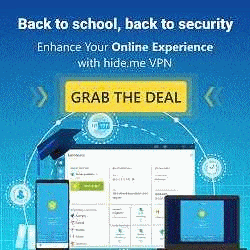 Tools & Other Software Page
Quick Links Menu:
Back to Top
Tools & Other Software Page
Quick Links Menu:
Back to Top
It is also very important to keep your other software up to date. As well as your major programs, such as Office, Word (or alternatives), you should regularly update - or better, set to update automatically - thing like Adobe Reader, Java (if used) and any Utility programs you use, such as Advanced System Care, Wise Registry Cleaner, CCleaner, SmartDefrag, etc.. See our
Tools & Utilities page for details of these and many other useful tools and utilities and how to use them.
Internet Connection Page
Quick Links Menu:
Back to Top
Your Internet Connection is the method of delivery for your Internet services to your home (cable, fibre, satellite, phone data) by your Service Provider (BT, Sky, TalkTalk, Virgin, etc.), plus the connection (Ethernet cable, Wi-Fi) between your router (if you have one) and your device - many people are ditching the traditional phone line and Broadband Internet connection nowadays and relying solely on their mobile data connection - even for other devices like their laptops and TV catchup services!
There are various option here, but they are more to do with speed, rather than security, unless that is, you choose to install a hardware firewall, or use a VPN. If you use Ethernet cables, you can upgrade your wall socket and cables, but this is only worth it if your broadband supply is fast enough in the first place. If you use Wi-Fi, you can optimise the speed by using the later, faster, protocols/bands, depending on your device's support for these. More than one protocol/band can often be used at once, but it will depend on the router you have and the support for these on your devices. For more information on the options available and how to use them, go to our
Internet Services page.
ISP Page
Quick Links Menu:
Back to Top
Who your Internet Service Provider is will have an effect your online security, as different providers have different rules and policies. The Router, if you use one, will depend on who you are with, as will it's built-in security software and firewall. Check with your provider account to see if you are automatically signed up to their security program, such as Child Protection etc., which will likely block certain sites, such as adult themed and violence sites. There will likely also be a 'White List' and a 'Black List'. Here, you can add sites to your White List that you want to make sure you are able to access, that might otherwise have been blocked, and add sites you want to make sure are blocked to your Black List and, usualy, restrict internet access hours for all, or some, users.
If you want to use your mobile phone data as your internet connection for your other devices (especiallly if switching supplier), you need to check that you will have a good enough signal where you live, that they allow this (Local Hotspot sharing) that you have enough data and that there are no limitations on this. If you are planning to use it for a lot of devices and/or video download or Streaming/Catch-up services, you'll probably need to go for unlimited data. Again, make sure there are no limitations for devices or a data limit when using you Local Hotspot. For more info, go to our main
Internet Service Provider Page
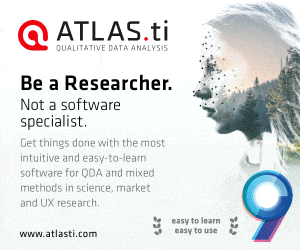
To make sure you're getting the best out of whatever configuration you are using, regularly check your internet download speed and check and adjust your Wi-Fi frequency channel to ensure you are not clashing with you neighbours. You can download a free app. for your phone to check the frequencies that are in use near to you, then adjust the frequency on your router so that it sits between the frequencies of your neighbours. The main security options are within the Router itself, which you need to 'log in' to to access. For more info, go to our main
Internet Connection page.
Physical Page
Quick Links Menu:
Back to Top
By Physical, we mean your home layout and general home security. How your computers and other devices are laid out and where they are left, whether they can be seen through your windows and how easy or difficult it is to get into your property. This is the very basics of home security. Without this being right, all of your devices, as well as your other property and personal information is at risk, plus any passwords etc. that you may have written down, physically, or on your devices. Have a look at your layout and check to see what other people can see through your windows, doors, and postbox etc. and whether things could be better arranged. Even simple things like not leaving documents with personal details anywhere near windows, or anything on view that might tempt someone to break in, like a wallet or mobile phone.
The same goes for moible homes, caravans, holiday homes and vehicles. Anywhere you have where someone could look in. When out and about, keep your items close to you and in your view (or out of view to others), preferably keep hold of them. Don't hold your phone in a way that someone could snatch it - this is common in cities, where people run, cycle, motorcycle or even skateboard or scooter by and snatch people's phones and other valuable items. Don't leave you phone on a cafe table, or your bag underneath, out of sight. Always know where it is and keep it in sight. There is much more to physical security than you might initially think. For more info, go to our main
Physical Page
Personal Page
Quick Links Menu:
Back to Top
Look after your Personal ID and your Personal Data. To do this, you need to have a good understanding of what these are. It includes any important information about yourself, especially anything that could be used to identify yourself, especially when trying to get access to one of your accounts. Keep your date of birth and other such information as secret as possible; don't use your actual DOB on general websites, or maybe even your actual name, if you don't need to. Don't give this information out to just anyone who contacts you and remove and destroy such details from documents you put in the bin or recycling! See our
Personal Security main page for our guide on your Personal ID and Data.
Back to Top
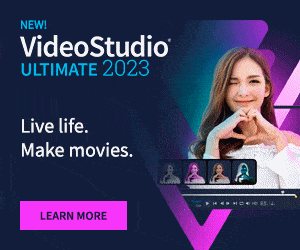 To be safe on the web, you need to be aware of how to set up and use your Device (PC, Laptop, Tablet, or Mobile Phone) on various different levels and understanding these levels and having a good knowledge of what to do and what not to do when you are on (or off) the web, are the first steps in getting that right. We list the essentials of how to implement and access a safe environment when using the internet, regardless of what device you are using.
Whether you work you way through these steps methodically, or tackle the ones you think you need to address first, the most important - and easiest - is having an 'aware' attitude of what to do and, more importantly, what
To be safe on the web, you need to be aware of how to set up and use your Device (PC, Laptop, Tablet, or Mobile Phone) on various different levels and understanding these levels and having a good knowledge of what to do and what not to do when you are on (or off) the web, are the first steps in getting that right. We list the essentials of how to implement and access a safe environment when using the internet, regardless of what device you are using.
Whether you work you way through these steps methodically, or tackle the ones you think you need to address first, the most important - and easiest - is having an 'aware' attitude of what to do and, more importantly, what  The exact details of how to use the web safely, will of course, depend on what device and operating system you're using and there are now a bewildering number of devices and ways to access the internet. Long gone are the days of everyone using a home PC, or Laptop/Notebook computer. Many people now regularity access the internet using a Mobile Phone or Tablet as their primary, or only device, and only use a PC or Laptop occasionally, if at all.
With this variety of devices, comes the inevitable variety of Operating Systems and other Software, which depends on the hardware and the manufacturer. For mobile phones, there are now just two main systems; iOS (Apple) and Android (Google, Samsung, Sony, etc.), plus any Windows Mobile phones still around and in use (but no longer manufactured or sold). We have various pages dedicated to and applicable to Mobiles, all available from the top menu.
Regardless of the device you're using though, if you access the internet at home, there's a good chance that you will be connecting to the internet through a standard router via Wi-Fi (wireless), or via an Ethernet cable. Wi-Fi, as I'm sure everyone knows, is the word commonly used to describe a wireless connection to the internet, either through a home router, or publicly provided Wi-Fi in a shop, bar, airport, hospital, etc..
Wi-Fi is a very low power microwave signal, with a range of up to something like 100 metres maximum (usually a lot less), depending very much on the model of the router and the local conditions (whether it is indoors or outdoors and whether it has to pass through one or more walls etc.). The word Wi-Fi is a sort of mixture of the words 'Wireless' (which was used many years ago to mean a Radio, and would actually be a more accurate description for Wi-Fi) and 'Hi-Fi' (High Fidelity, meaning high quality audio). However, the word Wi-Fi is actually a trademark name, which simply means a 'wireless local area network', or 'WLAN'. Technically, it refers the IEEE 802.11x standards, on which it is based.
To use the internet, or just to access email safely, it is important for you to have protection against other people hacking (connecting without your permission) into your device and from
(software that tries to do harm [from the French 'mal', meaning 'bad'], including 'viruses' & 'spyware', etc.). For this, you will need a
plus 'anti-virus' and 'anti-spyware' software as a minimum. Most important of all, however, is having an 'aware' attitude to using any device, tools and software that you use to access the internet. This applies especially to
and
(though there are other ways, such as Telnet, SSH. FTP &; TOR, etc.). At a very basic level, always be aware of what you are doing and be sure you know enough to keep safe. To make that a lot easier, we'll break it down into more manageable chunks:
The exact details of how to use the web safely, will of course, depend on what device and operating system you're using and there are now a bewildering number of devices and ways to access the internet. Long gone are the days of everyone using a home PC, or Laptop/Notebook computer. Many people now regularity access the internet using a Mobile Phone or Tablet as their primary, or only device, and only use a PC or Laptop occasionally, if at all.
With this variety of devices, comes the inevitable variety of Operating Systems and other Software, which depends on the hardware and the manufacturer. For mobile phones, there are now just two main systems; iOS (Apple) and Android (Google, Samsung, Sony, etc.), plus any Windows Mobile phones still around and in use (but no longer manufactured or sold). We have various pages dedicated to and applicable to Mobiles, all available from the top menu.
Regardless of the device you're using though, if you access the internet at home, there's a good chance that you will be connecting to the internet through a standard router via Wi-Fi (wireless), or via an Ethernet cable. Wi-Fi, as I'm sure everyone knows, is the word commonly used to describe a wireless connection to the internet, either through a home router, or publicly provided Wi-Fi in a shop, bar, airport, hospital, etc..
Wi-Fi is a very low power microwave signal, with a range of up to something like 100 metres maximum (usually a lot less), depending very much on the model of the router and the local conditions (whether it is indoors or outdoors and whether it has to pass through one or more walls etc.). The word Wi-Fi is a sort of mixture of the words 'Wireless' (which was used many years ago to mean a Radio, and would actually be a more accurate description for Wi-Fi) and 'Hi-Fi' (High Fidelity, meaning high quality audio). However, the word Wi-Fi is actually a trademark name, which simply means a 'wireless local area network', or 'WLAN'. Technically, it refers the IEEE 802.11x standards, on which it is based.
To use the internet, or just to access email safely, it is important for you to have protection against other people hacking (connecting without your permission) into your device and from
(software that tries to do harm [from the French 'mal', meaning 'bad'], including 'viruses' & 'spyware', etc.). For this, you will need a
plus 'anti-virus' and 'anti-spyware' software as a minimum. Most important of all, however, is having an 'aware' attitude to using any device, tools and software that you use to access the internet. This applies especially to
and
(though there are other ways, such as Telnet, SSH. FTP &; TOR, etc.). At a very basic level, always be aware of what you are doing and be sure you know enough to keep safe. To make that a lot easier, we'll break it down into more manageable chunks:
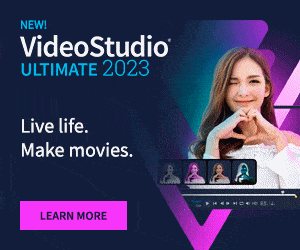 Firstly, what are the risks when using the internet - what do you need to protect yourself against? Most people asked this would probably say 'viruses', but 'antivirus' protection is simply the common phrase for what should be called anti-malware, i.e., software that protects from any program that is trying to cause harm to your system, or your data. Malware actually covers a lot more than viruses, such as spyware, worms, rootkits, ransomware, etc.. This is not a complete list, but it does give you an idea of how extensive the threat is and how serious you should take it.
From now on, we'll just call it Malware. For the best protection, what you need is an
that covers all of the threats, though a lot of these programs still simply call themselves 'AntiVirus', so check carefully what your chosen protection software actually covers before you install and rely on it! You
Firstly, what are the risks when using the internet - what do you need to protect yourself against? Most people asked this would probably say 'viruses', but 'antivirus' protection is simply the common phrase for what should be called anti-malware, i.e., software that protects from any program that is trying to cause harm to your system, or your data. Malware actually covers a lot more than viruses, such as spyware, worms, rootkits, ransomware, etc.. This is not a complete list, but it does give you an idea of how extensive the threat is and how serious you should take it.
From now on, we'll just call it Malware. For the best protection, what you need is an
that covers all of the threats, though a lot of these programs still simply call themselves 'AntiVirus', so check carefully what your chosen protection software actually covers before you install and rely on it! You  A Firewall can be just software (a program), or hardware (a physical item) that allows, or blocks software access between your device and other, potential harmful, locations or devices on the internet. Most Internet Security Suites include a good firewall. This is just software that runs on your device and generally does not need anything other than the most basic setting up, but you can also buy more complicated firewall software and also hardware firewalls that provide better protection. Hardware firewalls have their own built-in Operating Systems and Firewall software, but can be difficult and complicated to set up and are more suited to businesses who have several deices on a shared network.
If you're not confident enough, or unsure how to go about installing Security Software yourself, or your device is already infected, or if it's very slow for no obvious reason, you may need help. If you have a knowledgeable friend, or know a reputable company that you can trust to do it for you, that's great, but we would highly recommend you learning how to do such things for yourself and you will find help on how to do these things elsewhere on our website. Either way, if you have a problem, or don't have any malware protection, you really need to sort it out quickly - before someone helps themselves to the contents of your PC - and most likely your Bank Account(s) too!
If you think your device has been infected, stop and think carefully before you do anything, as often with computers and other such devices, there is no going back and undoing what you have done, or getting your data back. Some system services have an 'undo' option, but unfortunately you cannot guarantee that this will work, unlike the same option in many programs when editing text or photos, which generally works just fine. If you delete your data by accident, you may not be able to get it back. There are programs that will try to get your files back, but again, these cannot be guaranteed to work and are very much a last ditch option.
On phones, Google and Apple etc. are great at backing up your basic phone account, contacts, apps., photos, etc., and some settings, but there are limitations to what you can get back. With PCs and Laptops, it's usually gone for good, unless it's in your Recycle Bin. Viruses, RansomWare and other malware don't send data to your recycle bin, it just steals it, deletes it, or scrambles (encodes) it, meaning it's most likely lost forever. Do
A Firewall can be just software (a program), or hardware (a physical item) that allows, or blocks software access between your device and other, potential harmful, locations or devices on the internet. Most Internet Security Suites include a good firewall. This is just software that runs on your device and generally does not need anything other than the most basic setting up, but you can also buy more complicated firewall software and also hardware firewalls that provide better protection. Hardware firewalls have their own built-in Operating Systems and Firewall software, but can be difficult and complicated to set up and are more suited to businesses who have several deices on a shared network.
If you're not confident enough, or unsure how to go about installing Security Software yourself, or your device is already infected, or if it's very slow for no obvious reason, you may need help. If you have a knowledgeable friend, or know a reputable company that you can trust to do it for you, that's great, but we would highly recommend you learning how to do such things for yourself and you will find help on how to do these things elsewhere on our website. Either way, if you have a problem, or don't have any malware protection, you really need to sort it out quickly - before someone helps themselves to the contents of your PC - and most likely your Bank Account(s) too!
If you think your device has been infected, stop and think carefully before you do anything, as often with computers and other such devices, there is no going back and undoing what you have done, or getting your data back. Some system services have an 'undo' option, but unfortunately you cannot guarantee that this will work, unlike the same option in many programs when editing text or photos, which generally works just fine. If you delete your data by accident, you may not be able to get it back. There are programs that will try to get your files back, but again, these cannot be guaranteed to work and are very much a last ditch option.
On phones, Google and Apple etc. are great at backing up your basic phone account, contacts, apps., photos, etc., and some settings, but there are limitations to what you can get back. With PCs and Laptops, it's usually gone for good, unless it's in your Recycle Bin. Viruses, RansomWare and other malware don't send data to your recycle bin, it just steals it, deletes it, or scrambles (encodes) it, meaning it's most likely lost forever. Do 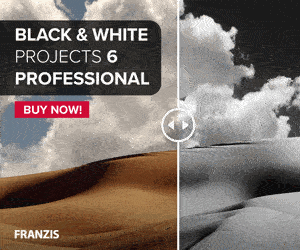 So, here are some basics for getting safe and keeping your precious personal data safe. For more details, click on the Main Page links.
Backup; Main Page
Quick Links Menu:
Back to Top
Exactly what does that mean? Well, it means having (or creating) recent copies of all of your personal data stored
So, here are some basics for getting safe and keeping your precious personal data safe. For more details, click on the Main Page links.
Backup; Main Page
Quick Links Menu:
Back to Top
Exactly what does that mean? Well, it means having (or creating) recent copies of all of your personal data stored 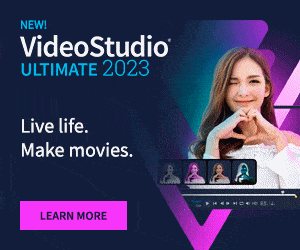 Be Web Aware Page
Quick Links Menu:
Back to Top
This is arguably the most important part of using any device - the way you use it, interact with it's software and with what's on the internet. The most important parts, as far as we are concerned, are email, text and other direct messages (WhatsApp, Skype, Messenger, Signal, etc.), as this, toghether with phone calls, is where most scams start. The trick is learning how to recognise if any of your messages are unsafe and, if so, what to do with them. To stay safe online, regardless of the device you're using, or your current set-up, you need to be aware of the pitfalls and traps that are likely to trip you up - as well as using the other information and suggestions on this site, and from other trustworthy surces.
These are some of the things you should
Be Web Aware Page
Quick Links Menu:
Back to Top
This is arguably the most important part of using any device - the way you use it, interact with it's software and with what's on the internet. The most important parts, as far as we are concerned, are email, text and other direct messages (WhatsApp, Skype, Messenger, Signal, etc.), as this, toghether with phone calls, is where most scams start. The trick is learning how to recognise if any of your messages are unsafe and, if so, what to do with them. To stay safe online, regardless of the device you're using, or your current set-up, you need to be aware of the pitfalls and traps that are likely to trip you up - as well as using the other information and suggestions on this site, and from other trustworthy surces.
These are some of the things you should 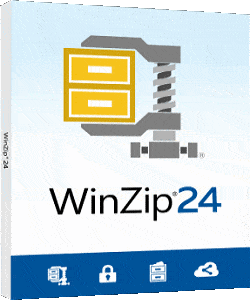 •
• 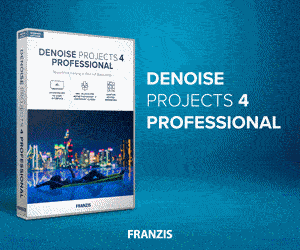 Remember, decent companies do
Remember, decent companies do 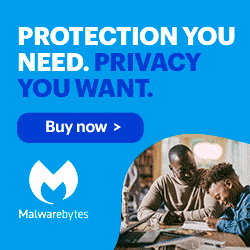 Check to see if there is a (genuine) software update for it - but make sure you backup your current firmware and your configuration
Check to see if there is a (genuine) software update for it - but make sure you backup your current firmware and your configuration 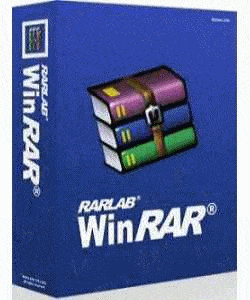 Security Software Page
Quick Links Menu:
Back to Top
The Security Software that you choose for you device is extremely important, not only for the security of your data, but also for the performance of your device. There are many different suppliers to choose from, from simple anti-virus programs to full-on anti-virus/spyware and firewall suites. Many people go for one of the big names, such as Norton/Symantic, Kaspersky, McAfee, Panda and the like, but there are lots more and some very good free ones too!
There are free options from Comodo, Microsoft, McAfee and Avira, to name just a few, but be careful, as some of these 'free' options are actually only temporary 'trials' and will expire after an initial 30-60 days or so if you choose not pay to 'upgrade' to the full package! Some of these can be particularly hard to uninstall (remove), so using the trial is not always a great idea. There are some very good but less well known suppliers which specialise in removing difficult malware too, for when you
Security Software Page
Quick Links Menu:
Back to Top
The Security Software that you choose for you device is extremely important, not only for the security of your data, but also for the performance of your device. There are many different suppliers to choose from, from simple anti-virus programs to full-on anti-virus/spyware and firewall suites. Many people go for one of the big names, such as Norton/Symantic, Kaspersky, McAfee, Panda and the like, but there are lots more and some very good free ones too!
There are free options from Comodo, Microsoft, McAfee and Avira, to name just a few, but be careful, as some of these 'free' options are actually only temporary 'trials' and will expire after an initial 30-60 days or so if you choose not pay to 'upgrade' to the full package! Some of these can be particularly hard to uninstall (remove), so using the trial is not always a great idea. There are some very good but less well known suppliers which specialise in removing difficult malware too, for when you 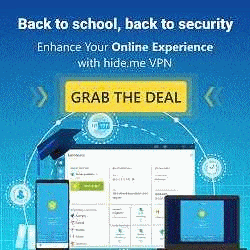 Tools & Other Software Page
Quick Links Menu:
Back to Top
It is also very important to keep your other software up to date. As well as your major programs, such as Office, Word (or alternatives), you should regularly update - or better, set to update automatically - thing like Adobe Reader, Java (if used) and any Utility programs you use, such as Advanced System Care, Wise Registry Cleaner, CCleaner, SmartDefrag, etc.. See our Tools & Utilities page for details of these and many other useful tools and utilities and how to use them.
Internet Connection Page
Quick Links Menu:
Back to Top
Your Internet Connection is the method of delivery for your Internet services to your home (cable, fibre, satellite, phone data) by your Service Provider (BT, Sky, TalkTalk, Virgin, etc.), plus the connection (Ethernet cable, Wi-Fi) between your router (if you have one) and your device - many people are ditching the traditional phone line and Broadband Internet connection nowadays and relying solely on their mobile data connection - even for other devices like their laptops and TV catchup services!
There are various option here, but they are more to do with speed, rather than security, unless that is, you choose to install a hardware firewall, or use a VPN. If you use Ethernet cables, you can upgrade your wall socket and cables, but this is only worth it if your broadband supply is fast enough in the first place. If you use Wi-Fi, you can optimise the speed by using the later, faster, protocols/bands, depending on your device's support for these. More than one protocol/band can often be used at once, but it will depend on the router you have and the support for these on your devices. For more information on the options available and how to use them, go to our Internet Services page.
ISP Page
Quick Links Menu:
Back to Top
Who your Internet Service Provider is will have an effect your online security, as different providers have different rules and policies. The Router, if you use one, will depend on who you are with, as will it's built-in security software and firewall. Check with your provider account to see if you are automatically signed up to their security program, such as Child Protection etc., which will likely block certain sites, such as adult themed and violence sites. There will likely also be a 'White List' and a 'Black List'. Here, you can add sites to your White List that you want to make sure you are able to access, that might otherwise have been blocked, and add sites you want to make sure are blocked to your Black List and, usualy, restrict internet access hours for all, or some, users.
If you want to use your mobile phone data as your internet connection for your other devices (especiallly if switching supplier), you need to check that you will have a good enough signal where you live, that they allow this (Local Hotspot sharing) that you have enough data and that there are no limitations on this. If you are planning to use it for a lot of devices and/or video download or Streaming/Catch-up services, you'll probably need to go for unlimited data. Again, make sure there are no limitations for devices or a data limit when using you Local Hotspot. For more info, go to our main Internet Service Provider Page
Tools & Other Software Page
Quick Links Menu:
Back to Top
It is also very important to keep your other software up to date. As well as your major programs, such as Office, Word (or alternatives), you should regularly update - or better, set to update automatically - thing like Adobe Reader, Java (if used) and any Utility programs you use, such as Advanced System Care, Wise Registry Cleaner, CCleaner, SmartDefrag, etc.. See our Tools & Utilities page for details of these and many other useful tools and utilities and how to use them.
Internet Connection Page
Quick Links Menu:
Back to Top
Your Internet Connection is the method of delivery for your Internet services to your home (cable, fibre, satellite, phone data) by your Service Provider (BT, Sky, TalkTalk, Virgin, etc.), plus the connection (Ethernet cable, Wi-Fi) between your router (if you have one) and your device - many people are ditching the traditional phone line and Broadband Internet connection nowadays and relying solely on their mobile data connection - even for other devices like their laptops and TV catchup services!
There are various option here, but they are more to do with speed, rather than security, unless that is, you choose to install a hardware firewall, or use a VPN. If you use Ethernet cables, you can upgrade your wall socket and cables, but this is only worth it if your broadband supply is fast enough in the first place. If you use Wi-Fi, you can optimise the speed by using the later, faster, protocols/bands, depending on your device's support for these. More than one protocol/band can often be used at once, but it will depend on the router you have and the support for these on your devices. For more information on the options available and how to use them, go to our Internet Services page.
ISP Page
Quick Links Menu:
Back to Top
Who your Internet Service Provider is will have an effect your online security, as different providers have different rules and policies. The Router, if you use one, will depend on who you are with, as will it's built-in security software and firewall. Check with your provider account to see if you are automatically signed up to their security program, such as Child Protection etc., which will likely block certain sites, such as adult themed and violence sites. There will likely also be a 'White List' and a 'Black List'. Here, you can add sites to your White List that you want to make sure you are able to access, that might otherwise have been blocked, and add sites you want to make sure are blocked to your Black List and, usualy, restrict internet access hours for all, or some, users.
If you want to use your mobile phone data as your internet connection for your other devices (especiallly if switching supplier), you need to check that you will have a good enough signal where you live, that they allow this (Local Hotspot sharing) that you have enough data and that there are no limitations on this. If you are planning to use it for a lot of devices and/or video download or Streaming/Catch-up services, you'll probably need to go for unlimited data. Again, make sure there are no limitations for devices or a data limit when using you Local Hotspot. For more info, go to our main Internet Service Provider Page
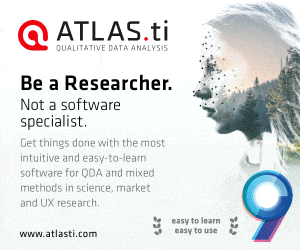 To make sure you're getting the best out of whatever configuration you are using, regularly check your internet download speed and check and adjust your Wi-Fi frequency channel to ensure you are not clashing with you neighbours. You can download a free app. for your phone to check the frequencies that are in use near to you, then adjust the frequency on your router so that it sits between the frequencies of your neighbours. The main security options are within the Router itself, which you need to 'log in' to to access. For more info, go to our main Internet Connection page.
Physical Page
Quick Links Menu:
Back to Top
By Physical, we mean your home layout and general home security. How your computers and other devices are laid out and where they are left, whether they can be seen through your windows and how easy or difficult it is to get into your property. This is the very basics of home security. Without this being right, all of your devices, as well as your other property and personal information is at risk, plus any passwords etc. that you may have written down, physically, or on your devices. Have a look at your layout and check to see what other people can see through your windows, doors, and postbox etc. and whether things could be better arranged. Even simple things like not leaving documents with personal details anywhere near windows, or anything on view that might tempt someone to break in, like a wallet or mobile phone.
The same goes for moible homes, caravans, holiday homes and vehicles. Anywhere you have where someone could look in. When out and about, keep your items close to you and in your view (or out of view to others), preferably keep hold of them. Don't hold your phone in a way that someone could snatch it - this is common in cities, where people run, cycle, motorcycle or even skateboard or scooter by and snatch people's phones and other valuable items. Don't leave you phone on a cafe table, or your bag underneath, out of sight. Always know where it is and keep it in sight. There is much more to physical security than you might initially think. For more info, go to our main Physical Page
Personal Page
Quick Links Menu:
Back to Top
Look after your Personal ID and your Personal Data. To do this, you need to have a good understanding of what these are. It includes any important information about yourself, especially anything that could be used to identify yourself, especially when trying to get access to one of your accounts. Keep your date of birth and other such information as secret as possible; don't use your actual DOB on general websites, or maybe even your actual name, if you don't need to. Don't give this information out to just anyone who contacts you and remove and destroy such details from documents you put in the bin or recycling! See our Personal Security main page for our guide on your Personal ID and Data.
Back to Top
To make sure you're getting the best out of whatever configuration you are using, regularly check your internet download speed and check and adjust your Wi-Fi frequency channel to ensure you are not clashing with you neighbours. You can download a free app. for your phone to check the frequencies that are in use near to you, then adjust the frequency on your router so that it sits between the frequencies of your neighbours. The main security options are within the Router itself, which you need to 'log in' to to access. For more info, go to our main Internet Connection page.
Physical Page
Quick Links Menu:
Back to Top
By Physical, we mean your home layout and general home security. How your computers and other devices are laid out and where they are left, whether they can be seen through your windows and how easy or difficult it is to get into your property. This is the very basics of home security. Without this being right, all of your devices, as well as your other property and personal information is at risk, plus any passwords etc. that you may have written down, physically, or on your devices. Have a look at your layout and check to see what other people can see through your windows, doors, and postbox etc. and whether things could be better arranged. Even simple things like not leaving documents with personal details anywhere near windows, or anything on view that might tempt someone to break in, like a wallet or mobile phone.
The same goes for moible homes, caravans, holiday homes and vehicles. Anywhere you have where someone could look in. When out and about, keep your items close to you and in your view (or out of view to others), preferably keep hold of them. Don't hold your phone in a way that someone could snatch it - this is common in cities, where people run, cycle, motorcycle or even skateboard or scooter by and snatch people's phones and other valuable items. Don't leave you phone on a cafe table, or your bag underneath, out of sight. Always know where it is and keep it in sight. There is much more to physical security than you might initially think. For more info, go to our main Physical Page
Personal Page
Quick Links Menu:
Back to Top
Look after your Personal ID and your Personal Data. To do this, you need to have a good understanding of what these are. It includes any important information about yourself, especially anything that could be used to identify yourself, especially when trying to get access to one of your accounts. Keep your date of birth and other such information as secret as possible; don't use your actual DOB on general websites, or maybe even your actual name, if you don't need to. Don't give this information out to just anyone who contacts you and remove and destroy such details from documents you put in the bin or recycling! See our Personal Security main page for our guide on your Personal ID and Data.
Back to Top